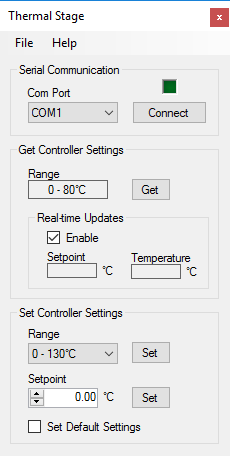Thermoelectric Controller 24VDC
PN0256 is a 24VDC controller that provides the user interface to control the setpoint temperature and display the actual temperature of the Thermoelectric Vacuum Chuck stage.
Applications
-
Controlled Temperature Testing
Overview
Included Components
-
Power Supply
-
RS232 Serial Cable, 6ft
Included In
Required Products
Related Products
Manufacturer Information
Specifications
| Accuracy |
± 1°C |
| Resolution |
± 0.01°C |
| Stability |
0.02°C |
| Output Voltage |
24 VDC |
| Max Current Output |
15 Amps |
| Max Cooling Power |
Watts |
| Dimensions |
318 x 148 x 97mm |
| Temperature Range |
0-150°C |
| Weight |
3.5kg |
Setup
Installation
-
Connect the Thermoelectric Vacuum Stage 4-position receptacle to the 4-position connector on the back of the controller labeled "TE Module & Sensor" (see Figure 1).
-
Connect the 9-pin serial cable to the RS-232 com ports on the controller and on the computer.
-
Connect the 6-position receptacle of the power cord into the 6-position connector on the back of the controller labeled "Power In" and a grounded outlet.
Figure 1: Thermoelectric Controller back plate
Mounting (Optional):
-
Attach mounting brackets using provided M3 button screws.
Operation
Use
-
Turn on the power switch on the front of the controller (see Figure 2).
-
Press the MENU button to display the setpoint temperature.
-
Press the ▲ and ▼ buttons to change the setpoint temperature. Hold a button down to change the value faster. Hold a button down for 10 seconds to change the value even faster.
-
Press the MENU button to display the actual temperature of the stage.
Fuses and Circuit Breaker Protection
The TEC circuit is protected by a 15-amp circuit breaker located on the back of the controller (see Figure 3).
Figure 2: Thermoelectric Controller front plate
Figure 3: Thermoelectric Controller back plate
Thermalyze Software Interface
The setpoint temperature can be set from within the Thermalyze program using the Thermal Stage window (see Figure 4). To open the Thermal Stage window, click the Thermal Stage item under the Devices menu.
Thermalyze Software: See Thermalyze Operation documentation for Thermal Stage software features and operation.
Figure 4: Thermal Stage window
Troubleshoot
Maintenance