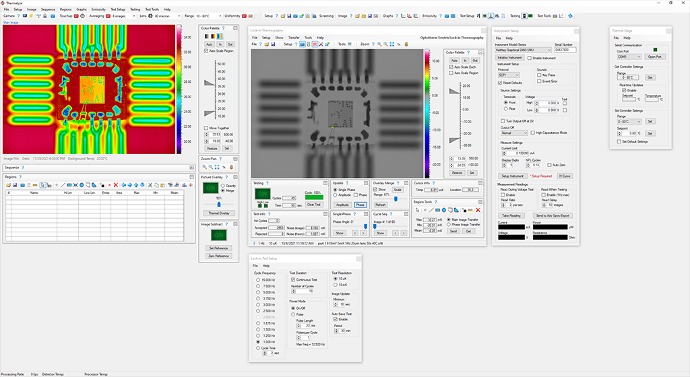7.7.11.0
Release Date: 02-20-2024
New Features
- Instrument support of 2230 series power supplies with Instrument Series 2230 Settings window.
-
Help >> Thermalyze Status window.
Bug Fixes
- GenICam bug fix to correctly indicate when a USB3 camera is connected.
-
Prevent array index exceptions involving queues in pCamSetup.processNewTemps().
Changes
- Instrument Control window "Test" checkboxes renamed to "Output".
- Updated messages displayed at program startup when ini files are missing.
-
Color palette automatic scaling limited to 1/sec when capturing images.
Version Details
Core Software:
- Matrox Setup ver 1.2.3
- NI Package Manager (most recent version)
- NI UI ver 1.1.0
- NI Visa Setup ver 19.0
- D3XX driver ver 1.3.0.4
Dependency Changes
Installation Changes
7.7.10.0
Release Date: 12-14-2023
New Features
- Added splash screen.
- Added Export Image Temperature file menu option to Lock-in Thermography window (Local I-V 2 image format).
-
Added sourcing voltage-Max Voltage and sourcing current-Max Current properties to Instrument Safety window.
Bug Fixes
- Fixed "Destination array was not long enough" error.
Changes
-
Moved source meter read commands before delay commands in Instrument Control TSP scripts when in lock-in Pulse Power Mode so that SMU displays readings immediately after output level changes.
Version Details
Core Software:
- Matrox Setup ver 1.2.3
- NI Package Manager (most recent version)
- NI UI ver 1.1.0
- NI Visa Setup ver 19.0
- D3XX driver ver 1.3.0.4
Dependency Changes
Installation Changes
7.7.9.0
Release Date: 09-29-2023
New Features
- Added IS640-17 license file license display in bottom status bar.
- Added support for commas as decimal separator in .ini files.
Bug Fixes
- Fixed Lock-in Thermography window overlay flipped issue.
Changes
Version Details
Core Software:
- Matrox Setup ver 1.2.3
- NI Package Manager (most recent version)
- NI UI ver 1.1.0
- NI Visa Setup ver 19.0
- D3XX driver ver 1.3.0.4
Dependency Changes
Installation Changes
7.7.8.0
Release Date: 09-13-2023
New Features
- Added support for Matrox Radient camera link board DCF.
Bug Fixes
- Fixed startup error "milAppError: Allocation error. MsysAlloc The requested system is not (correctly) installed".
- Measure window now cannot be hidden by Lock-in Thermography window.
- GenICam functionality added to detect for digitizer error after computer sleep.
- Delay added to prevent error when transitioning from image capture to camera link board initialization stop.
- Fixed GenICam error when no ExposureMode selected.
Changes
Version Details
Core Software:
- Matrox Setup ver 1.2.2
- NI Package Manager (most recent version)
- NI UI ver 1.1.0
- NI Visa Setup ver 19.0
- D3XX driver ver 1.3.0.4
Dependency Changes
-
Warning: Matrox Setup ver 1.2.2 is missing the file "Soliospfpga.dll" and ver 1.2.3 must be used with Matrox Solios camera link boards.
Installation Changes
- Installation password requirement removed.
- Radient-640x480-16.dcf, Solios-640x480-14.dcf, Radient-320x240-16.dcf added to Config folder and referenced in Thermalyze.
7.7.7.0
Release Date: 07-24-2023
New Features
- ReverseX and ReverseY added to Video GenICam Properties window.
- Main window status bar now displays message when non-radiometric lenses are selected.
- Connect Online checkbox added to Linear Stage Setup window.
- Ohm's Law Calculator added to Instrument Control window.
- Save Startup Settings item added to main Setup menu.
- Open Control Settings and Save Settings menu items added to Linear Stage Control window file menu.
- Open Setup Settings menu item added to Linear Stage Setup window file menu.
-
Open Advanced Settings menu item added to Linear Stage Advanced Settings window file menu.
- Open Settings and Save Settings menu items added to Instrument Control window file menu.
Bug Fixes
- Video Camera window now supports grayscale formats properly.
- Video GenICam Properties window now handles properly large values of Packet Delay values.
- Video GenICam Properties window Acquisition Control Frame Rate now functions properly when Frame Rate Control Enables is not supported by camera.
- Video GenICam Properties window Packet Size control now increments value properly.
- Lock-in Phase Image window Auto Scale Each checkbox now functions properly.
- Lock-in Thermography window now cannot hide Measure window.
- Fix attempt (not fully tested) IS640-17 image capture bug when camera communication is left on for long periods.
-
Video GenICam code now functions properly when no USB3 or GigE port exists.
Changes
- Video Settings maximum value for Image Buffers decreased to 20; default value now 10; Command Delay maximum value decreased to 1.
- Thermalyze now supports up to 10 lenses.
- Lock-in Overlay Merge Show checkbox automatically unchecked at start of lock-in tests.
- Instrument Settings NPL Cycles maximum value increased to 10.
Version Details
Core Software:
- Matrox Setup ver 1.2.0
- NI Package Manager (most recent version)
- NI UI ver 1.1.0
- NI Visa Setup ver 19.0
- D3XX driver ver 1.3.0.4
Dependency Changes
-
MccDaq.exe version 6.7.4 (supports Windows 11)
Installation Changes
7.7.6.0
Release Date: 06-27-2023
New Features
Bug Fixes
- Image Sequence Movie Creation now scales properly when Windows scale factor is not 100%
- Linear Stage Setup Enable/Disable linear stages now displayed correctly in Linear Stage window
- Fixed inability to enter color palette values that are outside of slider range
- Fixed operation of Remove All button in Bad Pixel Replacement window
- Fixed USB communication conflict with IS320 cameras and the Instrument Control window
- Fixed Show Image Processing Rate setting always displayed as missing setup at startup
Changes
- Missing settings window type changed from error to question
Version Details
Core Software:
- Matrox Setup ver 1.2.0
- NI Package Manager (most recent version)
- NI UI ver 1.1.0
- NI Visa Setup ver 19.0
- D3XX driver ver 1.3.0.4
Dependency Changes
Installation Changes
-
Program Files\Optotherm\Thermalyze\License folder created during Thermalyze installation
7.7.5.0
Release Date: 05-29-2023
New Features
Bug Fixes
- Lock-in and Phase windows now correctly auto scale to region
- Lock-in window color palette scale now drawn correctly when window opens
-
Lock-in Setup window cycle frequencies are now hidden properly for 9Hz camera operation
Changes
Version Details
Core Software:
- Matrox Setup ver 1.2.0
- NI Package Manager (most recent version)
- NI UI ver 1.1.0
- NI Visa Setup ver 19.0
- D3XX driver ver 1.3.0.4
Dependency Changes
Installation Changes
7.7.4.0
Release Date: 05-18-2023
New Features
- Added total of 16 locations to Linear Stage Control window
- Added Max Setpoint with password protection to Thermal Stage window
Bug Fixes
- Fixed Breakdown Protection not supported message in Instrument Control window
- Fixed Overlay where images not 4/3 width/height ratio were stretched or compressed
- Fixed end point creation bug when Reading value is outside of camera measurement range.
- Fixed Set Home bug in Linear Stage Control window
- Fixed Lock-in Thermography window height too short
Changes
- Serial com ports now saved to Thermalyze.ini as com port name instead of index to prevent issue when operating system reorders com ports
- Switch positions of Overlay Min and Max controls in main window
- Default password changed from "1234" to ""
Version Details
Note: All com ports need to be reselected in Thermalyze after installing this version.
Core Software:
- Matrox Setup ver 1.2.0
- NI Package Manager (most recent version)
- NI UI ver 1.1.0
- NI Visa Setup ver 19.0
- D3XX driver ver 1.3.0.4
Dependency Changes
Installation Changes
7.7.3.0
Release Date: 05-04-2023
New Features
Bug Fixes
-
Fixed error in pCamSetup.processNewTemps() caused by destination array size of two.
Changes
Version Details
Core Software:
- Matrox Setup ver 1.2.0
- NI Package Manager (most recent version)
- NI UI ver 1.1.0
- NI Visa Setup ver 19.0
- D3XX driver ver 1.3.0.4
Dependency Changes
Installation Changes
7.7.2.0
Release Date: 04-20-2023
New Features
-
Stop video capture during Lock-in Tests added to Video Camera Settings window
Bug Fixes
-
Fixed linear stage keyboard control does not function for any stage after a disabled stage
Changes
Version Details
Core Software:
- Matrox Setup ver 1.2.0
- NI Package Manager (most recent version)
- NI UI ver 1.1.0
- NI Visa Setup ver 19.0
- D3XX driver ver 1.3.0.4
Dependency Changes
Installation Changes
7.7.1.0
Release Date: 04-10-2023
New Features
-
License File required to run Thermalyze, unlock specific software features and operating modes, and capture thermal images from a specific IS640-17 camera
Bug Fixes
-
Fixed "commands have not finished" interface lockup in Linear Stage Control window
Changes
-
User inputs set in when Write Settings button clicked in Linear Stage Setup window to ensure operation of safety stop
Version Details
Core Software:
- Matrox Setup ver 1.2.0
- NI Package Manager (most recent version)
- NI UI ver 1.1.0
- NI Visa Setup ver 19.0
- D3XX driver ver 1.3.0.4
Dependency Changes
Installation Changes
7.7.0.0
Release Date: 03-31-2023
New Features
- Keyboard shortcuts window
- Line Profile X position now displayed in pixel size units, second cursor added with delta displayed, and cursor positions displayed on line profile region
- Relay support for USB-SSR08
- Image scale legend on Thermalyze, Lock-in Thermography, and Lock-in Phase Image windows
- Show center added to Lock-in Phase Image window
- Palette Auto Scale Each added to Thermalyze window
- Transfer Thermal Overlay as Overlay added to Lock-in Thermography window
Bug Fixes
- Fixed User Preferences window Update Image and Update Graphics checkboxes
- Fixed Thermal Stage window Com Port settings always reverting to 0
- Fixed region conflict with other displayed graphics such as Show Center crosshairs
- Fixed Show Center crosshairs deleted when region deleted
- Regions now visible with overlay merge
Changes
- When Stop button is pressed on controller, focus is given back to vStageUi after message is sent to vMsgBox
- If Linear Stage Controller is busy, message box is now not displayed and an alert is sounded
- Now minimizing main Thermalyze window minimizes all open child windows
- Region statistic test result data grid background colors optimized for viewing when region is selected and not selected
- Overlay max and min now defines range of pixel values to merge with overlay
- Measure window Pixel Size range now 0.1 to 10000
Version Details
Core Software:
- Matrox Setup ver 1.2.0
- NI Package Manager (most recent version)
- NI UI ver 1.1.0
- NI Visa Setup ver 19.0
-
D3XX driver ver 1.3.0.4
Dependency Changes
-
Added reference to FTD3XX.dll
Installation Changes
7.6.0.8
Release Date: 08-22-2022
New Features
- Video GenICam Properties: ExposureMode property added
Bug Fixes
Changes
Version Details
Core Software:
- Matrox Setup ver 1.1.0
- NI Package Manager (most recent version)
- NI UI ver 1.1.0
- NI Visa Setup ver 19.0
Dependency Changes
Installation Changes
7.6.0.7
Release Date: 10-31-2022
New Features
- Enable checkbox added to Instrument Safety window
Bug Fixes
Changes
Version Details
Core Software:
- Matrox Setup ver 1.1.0
- NI Package Manager (most recent version)
- NI UI ver 1.1.0
- NI Visa Setup ver 19.0
Dependency Changes
Installation Changes
7.6.0.6
Release Date: 10-13-2022
New Features
- Linear Stage Advanced Settings window Key Control added
Bug Fixes
- Fixed Lock-in Advanced Save and Export window export Single Phase and Amplitude Overlay check boxes
- Fixed Strip Chart skipped images when plotting sequence images
- Fixed Lock-in Phase image size
- Can now uncheck voltage test boxes in Instrument Control window if communication is lost
- When saving Lock-in tests, Thermal Model Comparison tests, and sequences leading and trailing spaces are removed from file title because windows folders do not support leading or trailing spaces
- Added RSYN command to synchronize range with limit to prevent Keithley 2401 problem when current limit is set higher than the present value
Changes
Version Details
Core Software:
- Matrox Setup ver 1.1.0
- NI Package Manager (most recent version)
- NI UI ver 1.1.0
- NI Visa Setup ver 19.0
Dependency Changes
Installation Changes
7.6.0.5
Release Date: 09-07-2022
New Features
Bug Fixes
Changes
Version Details
Core Software:
- Matrox Setup ver 1.1.0
- NI Package Manager (most recent version)
- NI UI ver 1.1.0
- NI Visa Setup ver 19.0
Dependency Changes
Installation Changes
- Added installation of TMC.mdb
7.6.0.4
Release Date: 09-05-2022
New Features
- Picture overlay can be applied to lock-in images
Bug Fixes
- Added missing FTD3XX.dll to installation package
- Fixed display error when Video window is opened but no camera is connected
Changes
Version Details
Core Software:
- Matrox Setup ver 1.1.0
- NI Package Manager (most recent version)
- NI UI ver 1.1.0
- NI Visa Setup ver 19.0
Dependency Changes
Installation Changes
7.6.0.3
Release Date: 09-04-2022
New Features
- Picture overlay can be applied to lock-in images
- Added OffsetX and OffsetY properties in Video Settings window
- Added User Set features in Video GenICam Properties window
- Choose to export with/without overlay and Clear All button added to Lock-in Advanced Save and Export window
Bug Fixes
- All window height and width saved when Thermalyze closes
- Current and voltage display fixed in Instrument Control window when controlling 2400 series Keithley SMU
- Measure window stays on top of Lock-in Thermography window
- Overlay error fixed
- "Image capture could not be stopped" message prevented
- Shutterless compensation applied to lock-in cycle images
- Lock-in images update when test stops
Changes
- Independent operation of two linear stage controllers in the Linear Stage Control window
- GenICam operation in Video window made more robust
- Show Center crosshairs enlarged to width and height of image
Version Details
Core Software:
- Matrox Setup ver 1.1.0
- NI Package Manager (most recent version)
- NI UI ver 1.1.0
- NI Visa Setup ver 19.0
Dependency Changes
Installation Changes
7.6.0.2
Release Date: 07-25-2022
New Features
- Added Width and Height properties in Video Settings window
Bug Fixes
- Uniformity Correction window Save Image saves flipped images correctly
- Error handling added to property set functions
- Functionality added to property set functions to properly set numerical edit control Minimum and Maximum properties
- Fixed Instrument Control and Relay menus and buttons visibility and checked status
Changes
- Improved GenICam operation in Video window
Version Details
Core Software:
- Matrox Setup ver 1.1.0
- NI Package Manager (most recent version)
- NI UI ver 1.1.0
- NI Visa Setup ver 19.0
Dependency Changes
Installation Change
7.6.0.1
Release Date: 06-30-2022
New Features
- Center crosshairs in Lock-in window and main image
- Lock-in window auto palette scale button
- Lock-in Hot Spot Location
- Lock-in Setup Test Duration in hours, minutes and seconds
- Lock-in Test Time in hours, minutes and seconds
- Lock-in and Phase image overlay Contrast Enhancement
- Measurement Settings window
- Linear Stage Setup window
- Linear Stage XYZ control with homing, memory locations, indexing and keyboard control
- Thermalyze version in window title
- Instrument (Keithley 2470) Breakdown Protection
Bug Fixes
- New "c:Optotherm\Thermalyze\BPR" folder created at startup
- Phase image updates when Phase window is opened and lock-in file is opened
- Lock-in Test Duration stops tests
Changes
- Video, Picture windows now display size with button instead of drop-down list
- IV Curve plot axis labels and division no automatically generated
- Camera Height window renamed to Linear Stage window
- Video window default parameter changes to Acquisition Mode default = 1, Gain default = 10
- Second region toolbar button added below main image
Version Details
Core Software:
- Matrox Setup ver 1.1.0
- NI Package Manager (most recent version)
- NI UI ver 1.1.0
- NI Visa Setup ver 19.0
Dependency Changes
Installation Changes
7.6.0.0
Release Date: 03-30-2022
New Features
- Shutterless touchup
- Instrument support for Keithley 2600 source measure units
- Instrument current sourcing
- Instrument safety current and voltage
- Instrument current and voltage range settings
- Instrument channel settings
- Instrument support for Sequence and TMC tests
- Bad pixel replacement
Bug Fixes
- Bad pixel replacement now performed after lens calibration to fix bad pixel compensation in lens calibration
- Pre-touchup thermal images now used for lock-in tests to avoid touchup artifacts in lock-in images
- Fixed 2400 standard series SMU current limit issue
- Fixed User Preferences window Units selection bug
- Fixed TMC Test Images message box display opening settings file
- Fixed region test cell color not changing back to white background
- Fixed the error displayed as "vProgress: Cannot access a disposed object"
Changes
- Bad pixel replacement saves all bad pixels in UserBprMask.imb
- The close camera shutter for lens change feature was removed
- Instrument output turned off first when Setup Instrument is pressed
Version Details
New shutterless touchup compensation is added in this version which resolves the following issues:
- Prevents periodic interference with image capture and display
- Prevents image artifacts and reduced sensitivity in lock-in test images
- Decreases likelihood of requirement for shutter repair
Note: After installing this version, the camera shutter will open only when image capture begins and will not close when image capture ends.
Core Software:
- Matrox Setup ver 1.1.0
- NI Package Manager (most recent version)
- NI UI ver 1.1.0
-
NI Visa Setup ver 19.0
Dependency Changes
- Removed references to TIS.Imaging.ICImagingControl34
Installation Changes
- Removed installation of TIS.Imaging.ICImagingControl34.dll and TIS_UDSHL11_x64.dll