
Infrasight Camera Series
IS640 (retired), IS640-17
At the core of each LWIR Sentris system is an Optotherm Infrasight camera, designed for applications requiring high sensitivity, resolution, and accuracy. We developed this camera series based on uncooled microbolometer technology to provide high performance and reliability at an affordable price point. A solid aluminum chassis improves thermal uniformity within the camera detector, optics, and electronics and facilitates optimum calibration accuracy over the ambient temperature operating range.
Applications
- Semiconductor device failure analysis
- Circuit board failure analysis
- Microscopic temperature measurement and analysis of materials
Overview
Microbolometer Technology
Infrasight cameras contain an infrared detector called a microbolometer. A microbolometer is an array of tiny heat detecting sensors that are sensitive to infrared radiation from approximately 7 to 14µm in wavelength. Each array element is approximately 17 x 17µm in dimension.
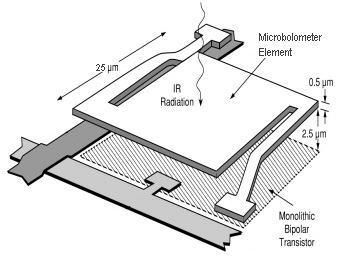
As infrared energy strikes an individual bolometer element, the element increases in temperature, and its electrical resistance changes. This resistance change is measured and then processed into temperature values which can be represented graphically in a thermal image.
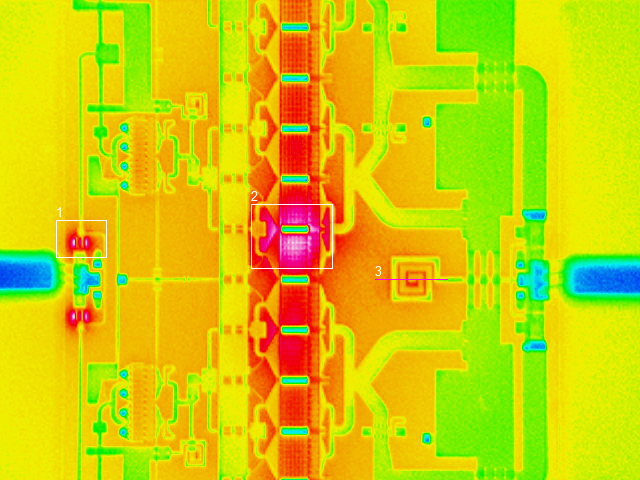
A microbolometer is an uncooled infrared sensor; the detector array does not need to be cooled in order to produce highly sensitive thermal images. Photon detectors, such as InSb (Indium Antimonide) and MCT (Mercury Cadmium Telluride) infrared detectors, can improve thermal sensitivity but require the detector to be cooled to cryogenic temperatures utilizing cooling methods such as Stirling cycle engines and liquid nitrogen. The use of photon detectors increase the cost of infrared cameras, decrease ease-of-use, and lead to more frequent and expensive maintenance.
Comprehensive Calibration
Each camera undergoes a rigorous calibration procedure over the span of several days to precisely correlate detector response to temperature measurement.
Included Components
- Infrasight radiometric infrared camera (see models in specifications below)
- Shock resistant carrying case
- 3m USB3 cable for IS640-17 (or 5m PoCL cable for retired IS640)
Required Products
- [PN0177] Thermalyze Image Analysis Software
- At least one Infrasight compatible lens (see in specifications below)
Related Products
Specifications
| Model | IS640 (retired) | IS640-17 | Comparison |
|
Cameras |
[PN0102], [PN0103], [PN0286], [PN0407] IS640 LWIR Camera | [PN0357] IS640-17 LWIR Camera, 60Hz [PN0620] IS640-17 LWIR Camera, ≤9Hz |
See specification comparisons below |
| Compatible lenses |
[PN0120] IS640 Macro Lens
[PN0119] IS640 80 Micron Lens [PN0117] IS640 40 Micron Lens [PN0116] IS640 20 Micron Lens [PN0653] IS640 10 Micron Lens [PN0118] IS640 5 Micron Lens |
[PN0120] IS640 Macro Lens
[PN0119] IS640 80 Micron Lens [PN0117] IS640 40 Micron Lens [PN0116] IS640 20 Micron Lens [PN0653] IS640 10 Micron Lens [PN0118] IS640 5 Micron Lens |
Same |
Detector
| Infrared Detector |
Uncooled amorphous silicon microbolometer |
Uncooled vanadium oxide microbolometer | Same |
| Array Size |
640 x 480 pixels |
640 x 480 pixels |
Same |
| NETD* (f/# 1 optics) |
< 35 mK (< 15 mK with ≤9 Hz option †) |
< 30 mK (< 12 mK with ≤9 Hz option †) |
IS640-17 lower NETD provides smaller temperature change detection during lock-in tests and reduces lock-in test time. |
| Detector Pitch |
17 µm |
17 µm |
Same |
| Spectral Response |
7-14 µm |
7-14 µm |
Same |
| Thermal Time Constant |
< 11 ms |
< 11 ms |
Same |
Camera Design
| Detector Thermal Mount | Thermal pad to circuit board stack | Thermal pad to copper heat sink |
IS640-17 copper heat sink reduces detector stabilization time and increases measurement accuracy. |
| Circuit Board Set |
Tight parallel stack |
Custom separated "L" set |
IS640-17 custom "L" design allows electronic components to transfer heat directly to camera housing, reducing detector stabilization time. Includes ability to reset detector and communication chip for robust operation. |
|
Detector Bias Board |
Standard precision resistors | High precision resistors |
IS640-17 high precision resistors improve measurement accuracy as the temperature of electronic components change. |
| Status Lights | None | LED status lights | IS640-17 status lights simplify technical support troubleshooting. |
Camera Control and Image Output
| Frame Rate |
60 Hz (≤9 Hz option †) |
60 Hz (≤9 Hz option †) |
same |
| Camera Control |
Camera Link serial port ‡ |
USB3 ‡ |
IS640 serial port use may result in occasional com port conflicts. IS640-17 USB3 is faster and used for both image transfer and camera control. |
| Thermal Image Output |
Camera Link ‡ |
USB3 ‡ |
IS640-17 Camera Link requires expensive PCIe board which requires driver installation and is not supported by Windows 11. High-density Camera Link cable requires cable support. Cable length limited to 20 meters (Camera Link repeater required). IS640-17 USB3 cable is flexible and inexpensive. Cable length up to 50 meters (fiber optic extension required). |
| Time to First Image |
< 4 seconds |
< 4 seconds |
Same |
Power
| Input Voltage |
+12V Power over Camera Link (PoCL) |
+5V over USB3 | IS640-17 Camera Link requires expensive PoCL cable. |
| Power Consumption |
< 1.6 Watts |
< 1.4 Watts | IS640-17 lower power consumption reduces detector stabilization time. |
Physical
| Ambient Operating Range |
15 to 35°C |
15 to 35°C |
Same |
| Ambient Storage |
-45 to 70°C |
-45 to 70°C |
Same |
| Camera Dimensions |
75 x 90 x 144 mm |
75 x 90 x 77.5 mm |
IS640-17 smaller design for easier integration with test equipment |
| Camera Weight |
1.2 kg |
0.75 kg | IS640-17 lower weight lessens mounting hardware movement and reduces linear stage size and weight. |
| Camera Mounting |
2 x M6 on 25 mm centers; 2 x ¼”-20 on 1 ½” centers |
2 x M6 on 25 mm centers with quick mount |
IS640-17 quick mount developed for quick change-out of cameras. |
| Moving Parts |
Motorized shutter (for periodic reduction in fixed-pattern noise) |
Software fixed-pattern noise reduction | IS640-17 shutter is the most common cause of support request including mechanical interference and motor burn-out. Shutter closure interferes with image capture and adds image artifacts, degrading lock-in test timing and test sensitivity. Noise reduction effectiveness diminishes over time until next shutter closure. IS640-17 software noise reduction is a continuous process that does not interfere with image capture and does not degrade lock-in test timing or sensitivity. |
* Noise Equivalent Temperature Difference (NETD) specifies the smallest temperature difference that can be detected. The value stated is NETD at 60 Hz frame rate.
† Optotherm thermal imaging cameras with frame rate of 9Hz or lower may be exported to many countries without an export license under ECCN 6A993.a NLR (no license required).
‡ Camera models using Camera Link are only compatible with Windows 10 Operating System. Camera models using USB are compatible with both Windows 10 and Windows 11 Operating System.
Setup
Mounting Threads
- When mounting the camera, make sure bolts are securely screwed into the camera’s internal threads to prevent the possibility of dropping or damaging the camera. There are two M6 internal threads (25 mm apart) on the bottom of the camera that can be used for mounting the camera (see Figure 1). Follow the mounting instructions here: [PN0597] Camera Quick Mount Assembly.
Camera Damage: The Infrasight camera is a delicate precision optical instrument and should be handled with care.
Figure 1: M6 threaded holes on bottom of camera
USB3 Cable (see Camera Link Cable Setup for retired IS640 cameras)
- Insert the small connector end of the USB3 cable to the USB3 receptacle on the back of the camera (see Figure 2) and tighten the thumbscrews (see Figure 3).
- Insert the other end of the USB3 cable into a USB port on the back of your computer.
Figure 2: USB3 receptacle
Figure 3: USB3 connection
Camera Environment
Ambient Environment
Infrasight cameras are intended to be operated indoors. Rapid temperature changes can reduce the camera’s measurement accuracy. After handling the camera and after exposing the camera to a different ambient environment, allow the camera temperature to stabilize for approximately 1 minute before performing tests that require high accuracy. The larger the temperature change, the more time will be required for the camera to stabilize.
To prevent rapid temperature changes, avoid mounting the camera in direct sunlight, close to heat sources, in front of air vents, or next to open doors or windows. To minimize the time required for stabilization, avoid transporting or storing the camera in extreme temperature environments.
Camera Orientation
The camera can be operated in any orientation; aimed up, down, sideways, or at any angle. When the camera is mounted so that is it aimed upwards, care should be taken to prevent dust, debris, and water from settling on the lens.
Camera Movement
Camera movement can produce image blur. Therefore, minimize camera movement to reduce image blur. In applications requiring frequent camera movement, secure all cables near the camera mount to reduce stress on the cable connectors on the back of the camera.
Vibration
Avoid mounting the camera in areas of excessive vibration. Vibration can loosen internal camera components, can reduce temperature measurement accuracy due to image blurring, and can interfere with the automatic calibration process.
Infrared Windows
When it is required that the camera view objects through a window, it is important to select the correct window material to maximize transparency in the long wave infrared spectrum in which the camera operates. Germanium is one of the most common materials for working in the LWIR band. Glass and most plastics are opaque in the long wave infrared spectrum and cannot be used as infrared windows.
Operation
Image Capture
- Start Thermalyze by double-clicking the Thermalyze icon on the computer desktop.
- From the drop-down box on the top toolbar, select the license file of the desired camera.
- From the drop-down box on the top toolbar, select the lens that is currently installed on the camera.
- From the drop-down box on the top toolbar, select the lowest temperature measurement range.
-
Click the Capture Image button
 to begin capturing and displaying thermal images.
to begin capturing and displaying thermal images.
- Aim the camera at an object whose temperature is higher than the ambient surroundings (such as another person) and then press the Auto Scale button to the upper right of the image in the Color Palette frame. The images may not be in focus yet, but you should be able to see movement as you pass your hand slowly in front of the camera.
Troubleshoot
Focusing Difficulty
Symptoms
Difficulty focusing the camera lens.
Details
For there to be contrast in a thermal image, there must either be temperature or emissivity differences on the target. If temperature and emissivity are both uniform, there will be very little contrast in the image and focusing will be difficult. Other causes of focusing difficulty include image averaging blur, inappropriate color palette and palette max/min settings.
Solution 1: Disable image averaging by unchecking the Enable Image Averaging button on the top toolbar. If the problem continues, proceed to the next solution.
Solution 2: Select the Grayscale or Temperature Palette to improve image contrast. If the problem continues, proceed to the next solution.
Solution 3: Adjust the Color Palette Max and Min values to improve the contrast of the image or click the Auto Scale button to automatically adjust these values for maximum contrast. If the problem continues, proceed to the next solution.
Solution 4: Heat the target using the thermal stage or a with heat gun to create thermal gradients and increase emissivity contrast.
Inaccurate Temperature Measurements
Symptoms
Image temperature measurements appear to be too high or too low.
Details
Infrasight cameras undergo a separate calibration procedure with each lens installed and in each measurement range. During this calibration procedure, the camera and lens are stabilized at several different temperatures to determine the detector response at various temperatures by viewing a range of blackbody set to different temperatures. When operating the camera, it is essential that the camera and lens temperature be stable and uniform for optimum measurement accuracy.
Solution 1: After powering the camera or changing the lens, wait several minutes until the camera and lens stabilize at a uniform temperature before conducting measurements. This is especially necessary when the camera has been stored in a hot or cold environment. Therefore, avoid storing the camera in extreme temperatures immediately prior to use. If the problem continues, proceed to the next solution.
Solution 2: Remove or minimize any heat or cold sources near the camera. If imaging very hot targets, place an insulating shield over the target with an opening large enough to allow infrared emittance to reach the entire diameter of the lens. If heat from the thermal stage is causing the lens to heat up significantly, use the included polyimide insulation sheets to cover the exposed areas of the stage.
Solution 3: Temperature accuracy is maximized when operating in the lowest temperature range. Therefore, use the lowest temperature range needed.
Poor Image Temperature Resolution
Symptoms
Images look “grainy” and/or pixel colors change quickly without cause.
Details
For there to be contrast in a thermal image, there must either be temperature or emissivity differences on the target. If temperature and emissivity are both uniform, there will be very little contrast in the image.
Solution 1: Calibration of IS640 cameras is performed with each lens and may include more than one calibration temperature range. The lowest range provides optimal temperature resolution and accuracy but has a lower maximum temperature. The highest calibration range can measure higher temperatures, but with reduced accuracy and resolution. To maximize accuracy and resolution, always select the lowest calibration range given the maximum temperature measurement required. If the problem continues, proceed to the next solution.
Solution 2: Make sure the Enable Touchup Calibration button is on the top toolbar. When touchup calibrations are enabled, the camera shutter will close periodically in front of the detector, providing a high emissivity surface of uniform temperature to calculate detector response offsets. When the shutter opens again, the offsets are applied, improving pixel-to-pixel response uniformity. If the problem continues, proceed to the next solution.
Solution 3: Heat the target using the thermal stage or heat gun to create thermal gradients and increase emissivity contrast.
Periodic Temperature Jumps
Symptoms
The temperature of all pixels in the image jumps every few seconds to higher or lower values.
Details
To maintain temperature calibration accuracy, the IS640 must periodically performing touchup calibrations as the detector temperature changes, resulting in small temperature jumps in the same direction less than 0.1°C. After turning the camera on, the detector temperature will slowly increase until stable, recalibrating every few seconds. More frequent recalibrations will also occur when the camera or lens is near heat or cold sources.
Solution 1: Remove or minimize any heat or cold sources near the camera. Avoid storing the camera in hot or cold areas immediately prior to use. If the problem continues, proceed to the next solution.
Solution 2: Image temperature jumps have lowest magnitude when operating in the low temperature measurement range. Therefore, use low temperature range if possible.
Image Aberrations
Symptoms
Image aberrations such as circular patterns or corner/edge temperature deviations.
Solution 1: Make sure that the currently installed lens is selected on the top toolbar. If the problem continues, proceed to the next solution.
Solution 2: Lens heating or cooling can cause image aberrations that is more prominent in the image corners and edges. If imaging very hot targets, place an insulating shield over the target with an opening large enough to allow infrared emittance to reach the entire diameter of the lens. If heat from the thermal stage is causing the lens to heat up significantly, use the included polyimide insulation sheets to cover the exposed areas of the stage. If the problem continues, proceed to the next solution.
Solution 3: High optical magnification will accentuate small detector response irregularities. When the 5µm lens is installed, small image aberrations may be noticed that are usually circular in shape. These aberrations will have a small effect on temperature accuracy and applications not requiring high uniformity, can be disregarded.
Image Ghosting
Symptoms
Image artifacts that have the same shape as hot objects that have be recently imaged.
Details
The IS640 detector is a long-wavelength infrared (LWIR) Amorphous Silicon microbolometer detector. When LWIR microbolometers view hot targets for prolonged periods of time, detector elements may warp, resulting in temporary changes in response. This is often observed as “ghosting” in an image. To prevent permanent damage to the detector, avoid staring at high temperature (> 300°C) targets. Minor, temporary “ghosting” can sometimes appear even when staring at lower temperature targets.
Solution 1: Make sure the Enable Touchup Calibration button is and then click the Touchup Calibration button on the top toolbar to perform a touchup calibration. When touchup calibrations are activated, the camera shutter will close periodically, blocking any high temperature targets while the shutter is closed. Intermittent blocking of high temperatures can often prevent image ghosting. If the problem continues, proceed to the next solution.
Solution 2: To correct for large image ghosting patterns in the image, open the Camera Settings window by clicking the button in the Camera section of the top toolbar. Make sure the Enable Uniform Shutter Touchups box is checked and set the Uniform Shutter Touchup Level to 100%.
Solution 3: Allow the detector time to normalize. This may require up to 60 minutes or longer, depending on the temperature of the hot objects recently viewed.
Image Corner Inaccuracy
Symptoms
Temperature measurements are not as accurate in the corners of the image as near the image center.
Details
Due to the high index of refraction of Germanium and Zinc Selenide, the IS640 lenses have anti-reflective coatings to increase the acceptance angle of incident thermal energy. Despite this improvement, a fraction of the thermal energy originating from the corners of the target strikes the lens at high angles and is reflected, not refracted into the lens. This reduction in energy throughput results in a decrease in sensitivity at the image corners.
Solution 1: When conducting measurements, place the area-of-interest in the center of the image. If the target fills the entire field-of-view, consider using a lens with wider FOV.
Serial Number
The serial number cannot be checked in the Thermalyze software.
Solution 1: The serial number can be checked by doing the following:
- In Notepad, open the file ThermalyzeCal.ini located in c:\Program Files\Optotherm\Thermalyze\Calibration.
- Scroll down to the section labeled [Fixed_Cal] and the first entry will be SN: ATS100118.
- Important: DO NOT CHANGE ANY SETTINGS IN ThermalyzeCal.ini when closing the file.
Maintenance
Camera Calibration
Calibration Checks
We recommend yearly calibration checks to assure that your thermal imaging camera is operating optimally and within its specified accuracy. Calibration checks should be performed at Optotherm where traceable calibration equipment is used, and proper procedures are followed.
Recalibration
If a calibration check indicates that your camera requires recalibration, the recalibration must be performed at Optotherm. Our cameras undergo an extensive calibration procedure to compensate for ambient temperature drift and image non-uniformity. Calibration labs do not have the proper equipment or procedures in place to perform this recalibration.
Returning Your Camera
Please contact the Optotherm technical support department for a Return Material Authorization number (RMA#) and return instructions prior to shipping your camera to us.
Infrasight Camera Compatibility
Software Changes: Before upgrading to a new operating system or updating Thermalyze software, check your camera model compatibility below. If your camera is not compatible with the desired Windows or Thermalyze version, please contact us.
|
|
IS160 | IS320 | IS640 |
IS640-17
|
| Compatible Image Transfer Hardware and last compatible version of Windows |
NI PCI-1426 CameraLink board (Windows Vista) |
NI PCI-1426 CameraLink board (Windows Vista) Matrox Solios PCIe CameraLink board (Windows 10) Matrox Radient PCIe CameraLink board (Windows 11) |
Matrox Solios PCIe CameraLink board (Windows 10) Matrox Radient PCIe CameraLink board (Windows 11) |
USB3 (Windows 11) |
| First Compatible Thermalyze Version |
|
|
|
v7.7.1.0 |


