When running Thermalyze, a few seconds after pressing the Capture Images button, the Windows blue screen error (Figure 1 below) is displayed indicating an error due to DRIVER_VERIFIER_DMA_VOLATION.
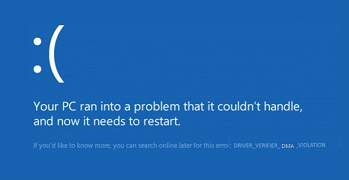
This forum provides answers to commonly asked technical support questions.
If your problem is urgent and/or too complex for the forum format, email support@optotherm.com and an engineer will assist you.
When running Thermalyze, a few seconds after pressing the Capture Images button, the Windows blue screen error (Figure 1 below) is displayed indicating an error due to DRIVER_VERIFIER_DMA_VOLATION.
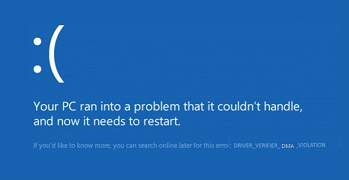
Disabling Intel Virtualization in the computer BIOS appears to prevent the DMA violation error and resulting blue screen.
To do this:
The problem appears to be caused by a conflict between Thermalyze image capture drivers and a recent Windows update involving Intel Virtualization. Intel® Virtualization Technology abstracts hardware that allows multiple workloads to share a common set of resources. On shared virtualized hardware, a variety of workloads can co-locate while maintaining full isolation from each other, freely migrate across infrastructures, and scale as needed. This is the only work around currently available, however we are actively working on a solution that allows for Intel Virtualization to be enabled.